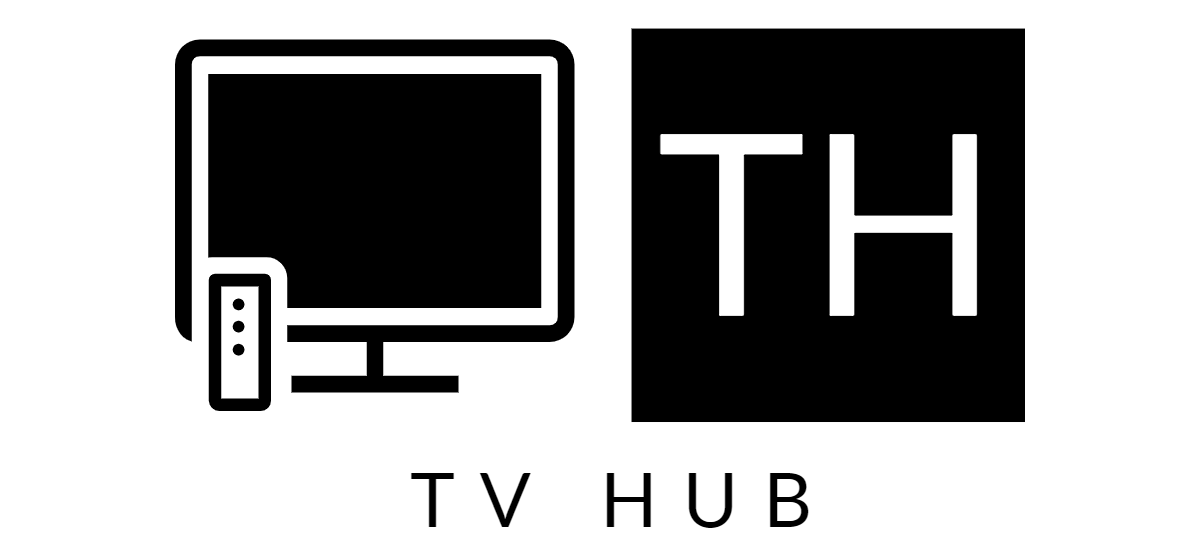Are you looking for a user-friendly Smart TV for your senior relatives? You’ve come to the right place!
Our guide will provide you with all the information you need to make an informed decision. With an in-depth look at the features, pros, cons and tips for using Smart TVs, you’ll find the perfect device for your elderly family member.
Today, technological advancements are revolutionizing many aspects of modern life. Smart TVs are no exception and offer a wide range of features that can be used for a variety of purposes. As the older generation is increasingly finding ways to take advantage of these features, the demand for an intuitive, easy-to-use interface is growing.
With this in mind, choosing the right Smart TV for seniors requires careful consideration. This guide will provide information on different brands and models available and explain their features in detail. Additionally, we’ll provide helpful tips and advice to help you select a Smart TV model that will be user-friendly for seniors. Finally, we’ll discuss how seniors can benefit from using Smart TVs and share potential pitfalls to look out for.
At the conclusion of this guide, you should have a clearer idea of whether a Smart TV is right choice for your family or individual use by seniors.
Definition of Smart TVs and why they are useful for seniors
Smart TVs are modern digital television sets that integrate Internet and Web features. They provide viewers with a wide variety of entertainment options, such as streaming services like Netflix, access to web applications such as YouTube and social media platforms, and access to interactive services like video on demand.
Smart TVs are particularly useful for seniors because they allow people to access technology that may otherwise be inaccessible due to physical or financial limitations. For example, due to the scalable nature of smart televisions, seniors can customize their viewing experience by adding apps, tweaking settings, changing channel selections and more.
Furthermore, smart TVs offer a variety of accessibility features such as text-to-speech capabilities and user-friendly interfaces that make it easier for seniors to use the device without struggling with complicated instructions.
Importance of finding user-friendly options
In today’s digital age, having access to technology is important. Smart TVs are great for allowing seniors to stay connected to their family and friends in a more streamlined way. However, for many seniors with limited technology skills, finding user-friendly options can be difficult.
When choosing a Smart TV for a senior, the first consideration should be finding one that is user friendly and easy to navigate. Look for features such as large buttons or voice commands that can help make navigating menus easier. The setup process should also be simple and straightforward so that installation is not overly complicated and time consuming.
With the vast array of options on the market today, researching customer reviews on various brands can help greatly in narrowing down the search. Consider feedback such as ease of use and customer satisfaction when looking at reviews; they will often provide insight into features or functions that could make using a specific model easier for seniors. Additionally, some brands offer more specialized customer care services tailored towards elderly customers; these kinds of services may include extended warranties or personalized consultations with customer representatives who are well versed in how their products work and the kind of support elderly users need.
Technology doesn’t have to be overwhelming for seniors; taking the time to find user-friendly Smart TV models is an important step in ensuring easy access for those who may struggle with tech gadgets. With just a bit of research it’s possible to find excellent options that can help make staying connected easier than ever before!
Features and Settings to Make Smart TVs More User-Friendly for Seniors
Smart TVs offer a range of features and settings that can make it more user-friendly for seniors. To ensure the best experience, finding the right device with the right features is essential. Here are some of the most important considerations for seniors when shopping for a Smart TV:
Voice control: Smart TVs with voice control and search capabilities help seniors easily access content by simply speaking commands into a microphone or remote. Voice recognition technology can also be used to adjust picture settings, such as brightness and contrast, without having to scroll through multiple menus.
Simplicity: Seniors should look for models that feature large user interfaces with clearly visible menu options and buttons to help make navigating content easier. Selecting simpler models with fewer bells and whistles will also help keep things simple while still offering the features they need.
Device integration: Most Smart TVs offer easy integration with streaming services like Netflix or Apple TV, as well as other home theater devices—like set-top boxes or soundbars—allowing seniors to access their favorite content in one convenient location. This can be especially helpful if they already use one of these services regularly or plan on upgrading their home entertainment system in the future.
Ease of Use: Companies are increasingly creating models specifically designed for senior users, featuring simplified user interfaces, easy-to-follow instructions, support for universal remotes, and easy set up processes. Additionally, many companies now include apps specifically tailored to elderly users so they don’t have to navigate complex menus and get stuck trying to find what they’re looking for while using their devices.
Voice Control
Voice control is becoming increasingly popular as a way to streamline the viewing experience, and that’s true for seniors, too. A voice-enabled smart TV lets you power your device on and off and search for content with more natural language. Voice-recognition technology can even allow users to skip directly to their favorite shows. Popular brands now offer voice-enabled televisions such as Amazon Fire TV Stick, Google Chromecast and Apple TV with Siri Remote control.
Be sure to look for particularly user-friendly options like Amazon’s “Alexa” feature, which allows you to use your voice to ask questions as well as give commands.
Closed Captioning and Subtitles
Closed captioning and subtitles are essential technologies for providing seniors with access to audio-visual information. When activated, closed captioning will provide subtitles or captions of the words being spoken on the television screen. This can be especially helpful for seniors who may have hearing loss or other impairments, as well as those who are new to smart TVs or may have difficulty understanding accents, dialects, and foreign languages. Closed captioning also aids in alertness when TV watching during times when energy is low such as in the afternoon or evening.
In addition to providing readouts of dialogue, closed captioning and subtitling can be used together to describe important sound effects (such as a phone ringing, door knocking) and even identify music playing in the background. This is a key feature that helps seniors stay informed on all aspects of content being presented on their smart TVs.
It’s important for seniors purchasing a new smart TV to ensure that it comes pre-installed with features like closed captioning and subtitling; most models come with these capabilities already included. Otherwise, there are specific apps available for download through your particular model that can provide this service. Many app stores organized by each device brand offer free closed captioning services like Google’s Caption Assistant App (for Android) and Apple’s VoiceIP Accessibility (for iOS). Whatever your choice is, be sure it meets your personal preferences while also providing adequate access to audio-visual information being presented on your smart TV.
Large Text and Icons
Smart TVs have gained popularity in recent years, allowing users to access streaming services, browse the internet, and more. While they typically offer great potential for users of all ages, they can be particularly advantageous to seniors who may require more user-friendly ways to control and enjoy the TVs. Large text and icons on a smart TV can be especially advantageous in helping seniors easily navigate options and settings, as well as providing them with a clear visual display.
Most Smart TVs on the market today offer large icon displays or larger text options that allow for easier navigation through menus and settings, even at lower resolutions. The enlarged buttons also enable users to quickly view available content choices without needing to scroll through long lists or additional pages of material. Additionally, some Smart TVs also come with built-in accessibility features like voice-controls or large remote control buttons that make it easier for seniors to use the TV without having to carefully navigate numerous menu items.
In addition to larger button size and voice-controls, smart TVs manufactured by certain brands may come with other functionalities such as audio descriptors or closed caption support that can be adjusted according to a senior’s individual needs. Knowing which brands come included with these valuable extra features can help narrow down your search when looking for the perfect TV for your senior family member.
It is important also note that even if a Smart TV may not have included built-in accessibility tools it is still possible to find third party applications that provide reporting capabilities such as audio descenders or closed caption adjustments regardless of what brand it is manufactured by. With an app like this installed into an existing Smart TV set up they should not require any edits or changes in order for them run smoothly but if any difficulties should arise it is best practice speak directly either with the manufacturers customer service team or alternatively look at manufacturers website where both helpful advice pages might exist alongside FAQ documents from which additional information on product use/set up could be sourced from as needed.
Simple Remote Controls
One of the most important features to consider when shopping for a smart TV for seniors is the type of remote control that comes with the television. For individuals who lack experience with digital devices, traditional remote controls can be confusing and overwhelming. To make operation easy, search for a TV that offers either voice control or a simple remote with very few buttons.
Voice-controlled remotes allow users to do everything from adjust volume levels and change channels to search for content by simply speaking into the device. If this option isn’t desirable, seniors should consider a remote that only has a few buttons. Remotes like these are designed to facilitate straightforward access: they typically come with helpful labels and symbols, allowing even tech-naive users an easy way to navigate menus and change settings quickly.
lll. Setting Up and Using a Smart TV for Seniors
Many seniors have become used to technology in recent years, but are not as comfortable navigating devices and applications as younger generations. Smart TVs offer access to a huge variety of shows, streaming services and other content with the touch of a button. It can be an intimidating experience for someone who is used to basic non-internet enabled televisions. To make setup and operation easier for seniors, there are few key steps that should be taken.
The most basic step is making sure your senior has the correct remote control for their television. Most models ship with two remotes–one that allows access to Smart TV specific features, and one that serves as an alternate controller for use when setting up the television before connecting it to the home network. It’s also important to understand what exactly each button does on both remotes so that seniors can find their favorite shows quickly and easily.
Next, it’s critical to ensure that the television is connected properly to your network in order access streaming services like Netflix or Hulu, or even regular over-the-airsion channels like ABC or NBC. Oftentimes small plug devices have been included with televisions which allow them to be connected directly via an ethernet cable if needed — this may help avoid glitches if your home Wi-Fi network is not completely reliable in all locations.
Once setup is complete you will also want setup profiles on each device so that user selections are stored separately from others in household; this helps cut down on confusion when flipping through films or shows on different platforms without having multiple accounts linked together at once. Finally, it’s smart enable restrictions in parental settings available so that younger children using TV do not inadvertently choose content inappropriate for older users who can still access those programmed sections all together if needed at a later date!
Unboxing and Assembly
The process of unboxing and assembling a smart TV for seniors can be intimidating if you are not technically savvy. To ensure a smooth process, here are some tips to help you make the most out of your smart TV purchase:
First, take note of the important items included in the package. Your TV should come with its power cord and possibly an HDMI cable (if it’s not built into the back). There could also be accessories such as a remote control, batteries or wall mounting hardware. Carefully read through all instructions before starting the setup process.
Once your TV is out of the box, make sure it’s placed in a stable position—ideally on a flat surface or securely mount it on the wall if that’s what you prefer. Connect all necessary cables from your device to your router, modem or other streaming devices. Afterward, plug in power cord to a power source and press power button to turn on your smart TV.
From here, you will need to configure additional settings such as language, date & time and so on as instructed by user manual that came with your device. Afterward, you should be able to access home screen menu where streaming services such as Netflix can be accessed directly from dashboard or else accessed through respective apps available upon download from app store.
Connecting to Wi-Fi and Cable/Satellite
Connecting your television to Wi-Fi and cable or satellite is an important component of setting up a Smart TV, especially for seniors who may not be familiar with the process. Once these connections are in place, seniors and other users can access streaming content through the TV’s on-screen menu.
For most users, getting a connection up and running is pretty straightforward. Wi-Fi can be connected directly from the television’s settings menu by entering the network name (SSID) and password information; if you need help finding this information check your internet router’s settings page. Cable or satellite will usually require connecting a coaxial cable to both wall outlet and back of TV for signal reception (check your user manual for specific instructions). Use input/source button on remote control to switch between different video sources including streaming services like Netflix, Hulu Plus, Amazon Prime Video or YouTube etc.
If you need assistance installing either an antenna or cable/satellite dish refer to our antenna installation guide or contact customer service from provider directly. Monitor light indicator on TV back panel should show green when device is powered on which means it is ready for use — if you’re still having issues try resetting device by unplugging it from power source for 30 seconds before powering it back up again.
Navigating the Menu
Navigating the menu on a smart TV can be overwhelming and confusing, especially for seniors who are not familiar with technology. Knowing the right buttons to push, or what other commands to use, can be difficult and time-consuming. So let’s take a look at some tips for navigating the menus of some of the more popular smart TVs for seniors.
First, start by selecting your remote and model type. Common remote types include voice remotes, traditional button remotes, universal remotes that pair with your device over Bluetooth or Wi-Fi, and apps for tablets and phones. Once you know which remote you will be using to navigate your TV navigate to the main menu of your TV by pressing the “Home” button on your controller. Then select from the items in this menu by maneuvering through the options by either pressing left or right on a directional pad or clicking down/up on a touch controller. The key is picking out what you want from this list fast!
When tempted to choose something new offers press down into each option to reveal extra information or settings that may not otherwise be presented at first glance but could provide extra depth or understanding when searching for user-friendly options. Use these tools often as they can speed up your searches drastically! Check in with yourself periodically when browsing – if it begins feeling overwhelming take a break if needed – there are plenty of simple yet advanced options available today so that any senior should have no problems finding one they like while remaining comfortable with how it functions!
Streaming Services and Apps
Streaming services and apps offer options to access movies, TV shows, audio content, and more with a few clicks of the remote control. Smart TVs come preloaded with popular streaming apps like Netflix, Hulu, or Amazon Prime. When browsing for a model that would be most suitable for seniors, be sure to consider the app selection. If the model lacks particular apps that are important to you such as Disney+, YouTube TV etc., then you should look into alternative models.
More often than not streaming services and apps require a subscription fee but they also offer free content in some cases. Most existing subscription accounts are supported on everyone of these apps so it is easy to get started without needing to sign up again. These services give users access to vast collections of movies and shows on-demand which can come in handy if your elderly family member doesn’t have access to cable TV at home or if they’re looking for something specific and don’t want to search through channels manually.
Although these streaming services make it easier for seniors who may not have used technology before, some navigation tools could still bring about a little confusion when searching for options within their library or signing up for an account. Some companies offer user-friendly designs with spacious layouts that will help steer seniors through the process smoothly; searching functions might even include large buttons or font sizes which can be helpful as well. Be sure to compare streaming services carefully before purchasing – this way you will be able to pick out one that is best suited for senior users!
Conclusion
When considering the best user-friendly Smart TVs for seniors, there are a few key things to keep in mind. Firstly, look for models with voice control or large displays and interfaces like remote control devices. Secondly, make sure the operating system is intuitive and easy to use. Finally, look into additional features that may enhance senior usage such as image magnification and hearing aid compatibility.
By considering these factors, you can find a Smart TV that best suits your needs. With a little research, you can find the right user-friendly Smart TV for seniors that will provide entertainment and ease of access for years to come.
FAQs
What is the easiest smart TV for seniors to use?
The Samsung Q60/Q65 is considered to be one of the easiest smart TVs for seniors to use. It has a simple and intuitive interface, large icons, and a remote control with fewer buttons.
Which smart TV is the most user friendly?
The LG CX OLED is considered to be the most user-friendly smart TV. It has a simple interface and a Magic Remote that uses voice and motion control to navigate.
How can I make my TV easier for elderly?
You can make your TV easier for the elderly by increasing the font size, using closed captions, using a universal remote control with fewer buttons, and simplifying the interface by removing unnecessary apps.
What is the simplest TV for dementia?
The TCL 4 Series is considered to be the simplest TV for dementia. It has a straightforward interface, clear visuals, and a simple remote control.
What is the best smart TV device for elderly?
The Amazon Fire TV Stick is considered to be the best smart TV device for the elderly. It has a simple and easy-to-use interface, a voice remote, and the option to customize the homepage.
What is the alternative to buying a smart TV?
The alternative to buying a smart TV is to use a streaming device such as a Roku, Apple TV, or Amazon Fire TV Stick. These devices connect to your TV and provide access to streaming services and other apps.
Which TVs are easiest on eyes?
TVs with an OLED or QLED display are considered to be easiest on the eyes due to their ability to produce deep blacks and reduce eye strain. Some examples include the LG CX OLED and the Samsung Q90/Q95T QLED.
Is there a simple TV remote for seniors?
Yes, there are several simple TV remotes designed for seniors, such as the Flipper Remote and the GE Universal Remote. These remotes have fewer buttons and larger font sizes.
What is the cheapest way to watch live TV on smart TV?
The cheapest way to watch live TV on a smart TV is to use a streaming service such as Sling TV, Philo, or Pluto TV, which offer live TV channels at a lower cost than traditional cable or satellite TV.
Which Samsung is best for elderly?
The Samsung Q60/Q65 is considered to be the best Samsung TV for elderly users due to its simple interface, large icons, and user-friendly remote control.
See Also-
- Best 82 inch TV
- Best 75 inch tv under
- Best 60 inch smart tv
- Best 50 inch tv under 300
- Best 32 inch tv for pc mo